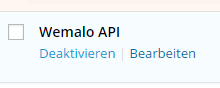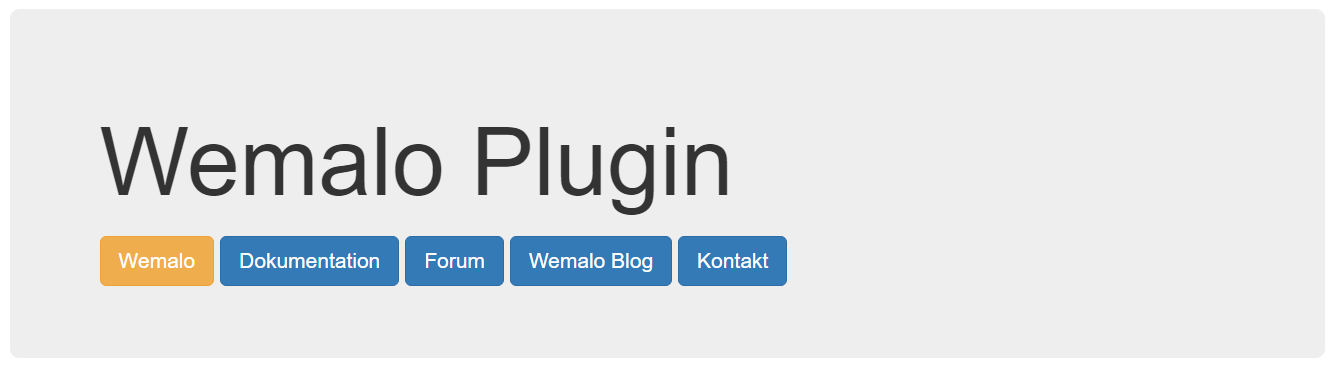This article refers to version 1.x of the plugin. Click here for version 2.x (http://help.wemalo.com/wordpress-wemalo-api-2/). — To update the Wemalo WooCommerce plugin, the plugin must first be deleted and then reinstalled. To do this, first deactivate the plugin: Delete afterwards: And confirm the deletion: Afterwards it can be uploaded and installed as usual.
Author: Support
Status: Incomplete Effect: Cancellation cancels all reservations Action: no further action necessary Status: Open Effect: Cancellation cancels all reservations Action: no further action necessary Status: In process Effect: Cancellation cancels all reservations Action: Packing list still has to be closed Status: Picking Effect: The cancellation cancels the reservations of articles that have not yet been […]
All packages that are transferred to the shipping service provider must be marked as shipped in the Dock Management area. Warehouse management – > Dock management – > Pass button – >Barcode type “client order number” – >Enter order number – >Pass button
Warehouse management – > KO-Box pack – >Scan KO-Box, then scan each product, close package, select packaging material – > Print postage strip, glue on.
After opening the picking list button “Start picking”, then enter location, product and quantity one after the other, and book the product on a KO-Box.
This article refers to the plugin version 1.x. There is a separate article about version 2.x. — After the Wemalo plugin has been installed in WordPress, it can be paired with Wemalo. To do this, the API WordPress must be selected under Data Exchange and the URL to the shop must be stored. data subscriptions […]
Via “Warehouse management – >Pick overview” you can display lists with all created “Picklists”. You are now in the tab “Order picklists”. Um eine “Pickliste” bearbeiten zu können, klicken Sie auf das “bearbeiten”-Symbol hinter der jeweiligen “Pickliste”. You can now enter a person responsible for the order here. As well as mark an automatic sorting […]
Via “Warehouse Management – >Goods Issue Orders”, you reach a list with all “Goods Issue Orders”. To edit an existing order, click on the “Edit” icon behind the order in the “Actions” column. The fields “Client”, “Warehouse” and “Client order number” are required to be able to reserve “products” for an “Order” at […]
Via “Warehouse Management – >Goods Issue Orders”, you reach a list with all “Goods Issue Orders”. Click on “New Order” in the upper left corner to create a new “Goods Issue Order”. The fields “Client”, “Warehouse” and “Client order number” are required to be able to reserve “products” for an “Order” at all. Remember that […]