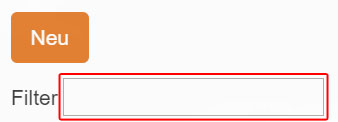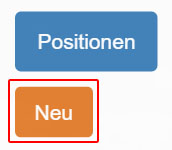Via “Master data- > Warehouse master data” you reach a list with all available warehouses.
Positions are always linked to a specific warehouse, so first select a warehouse:
In the upper left corner you can use the “Filter” function to limit the number of “Warehouses” displayed.
In the “Actions” column there is a yellow button which you can use to edit the position of the respective warehouse.
Sie werden nun zur “Positionen”-Maske weitergeleitet.You will now be redirected to the “Positions” screen.
You can use the “Filter” function at the top left to restrict the “stock items” displayed.
Click on “New” to create a new “Position” within the previously selected “Warehouse”.
The field “Position name” must be filled, the remaining fields may remain empty. The field “Barcode” will be filled automatically after saving and should therefore be left empty.
After you have modified a record, click “Edit” to save it.