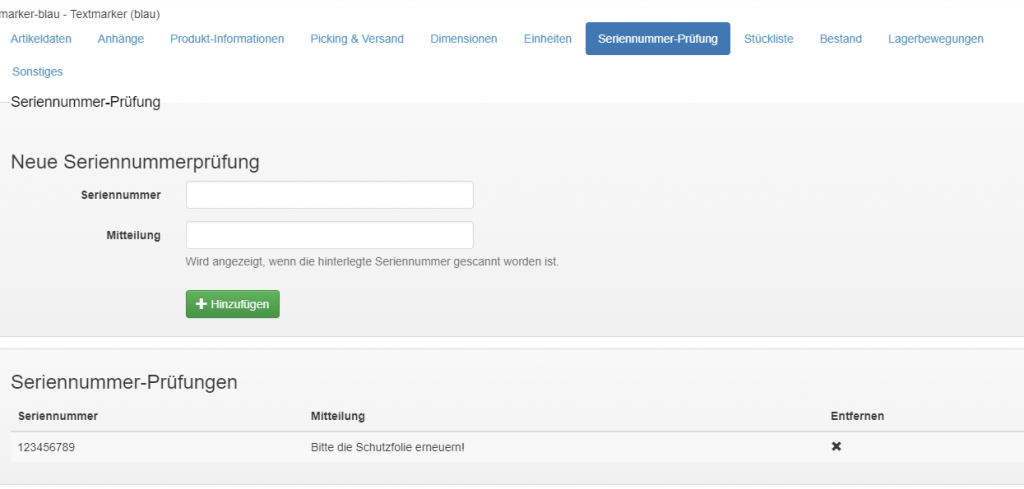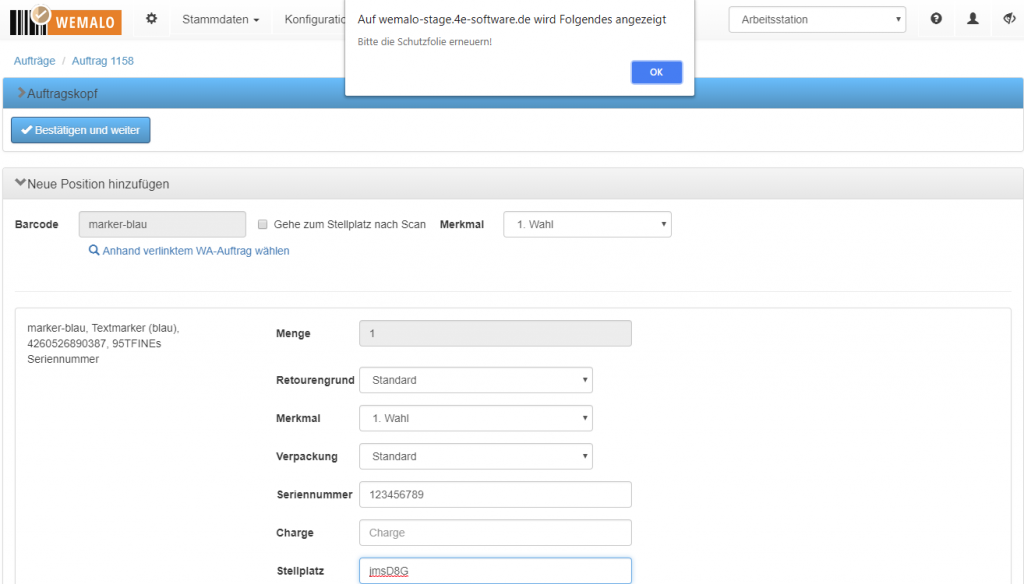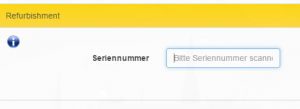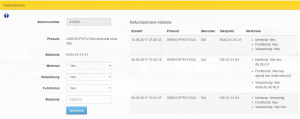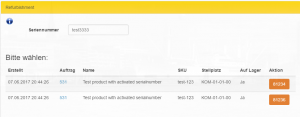Serial number popup for returns
Serial numbers can be stored via the product master, which are checked separately for returns. If a serial number is scanned from the list, a note is displayed that can be entered via the product master.
The following screenshot shows the setting in the product master:
The X button can be used to remove a serial number check. Serial numbers are unique. This means that by entering a serial number that has already been stored, the previous entry is overwritten.
When a return is scanned and a stored serial number is entered, the specified message appears as follows: