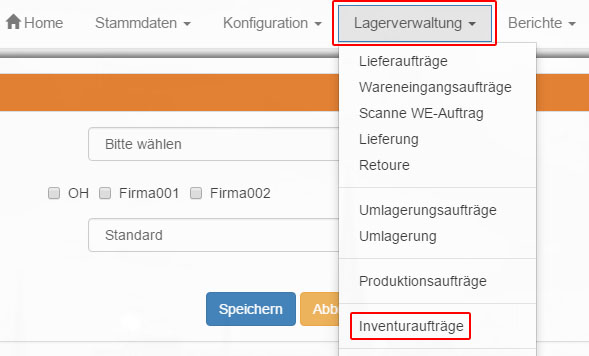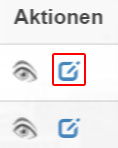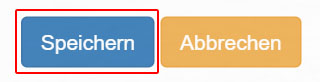Process inventory orders
Via “Warehouse management – > inventory orders” you reach a list of all “inventory orders”.
By default, the “Inventory Orders” that are still in the design phase are displayed.
With the remaining tabs you reach the views of the “open”, “in booking”, “booked” and “cancelled” “inventory orders”.
Click on the “Edit” icon in the “Actions” column behind an “Inventory order” to be able to edit the respective entry.
To do this, select at least the relevant “Warehouse” and “Client”, the other fields are optional.
Finally click on “Save” to save the modified record.