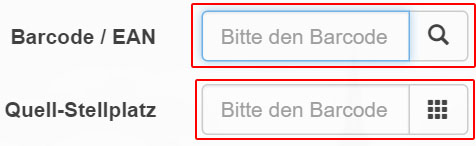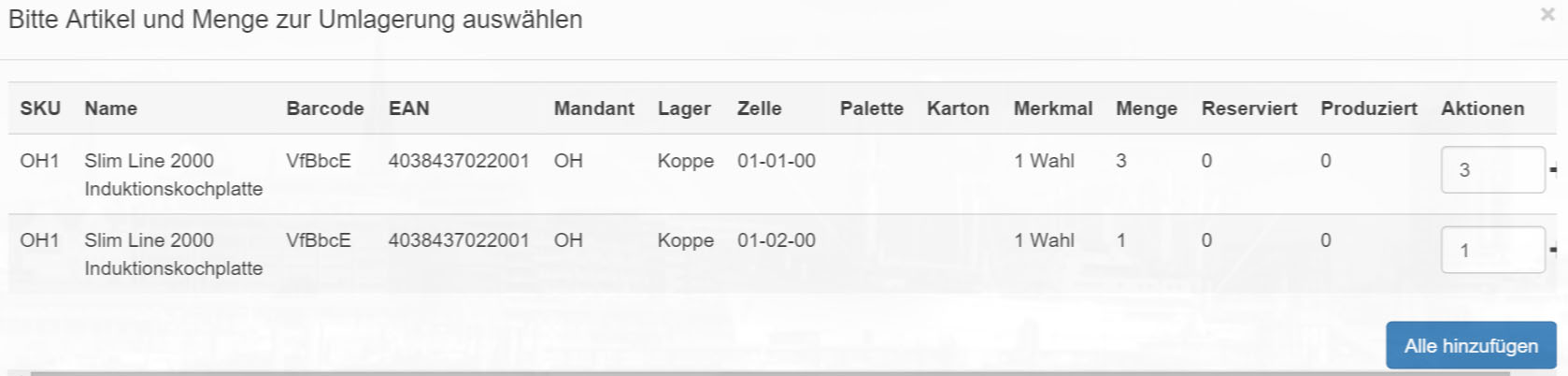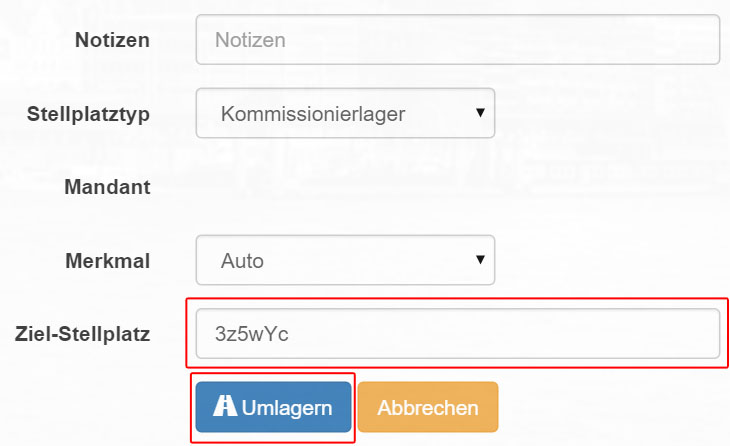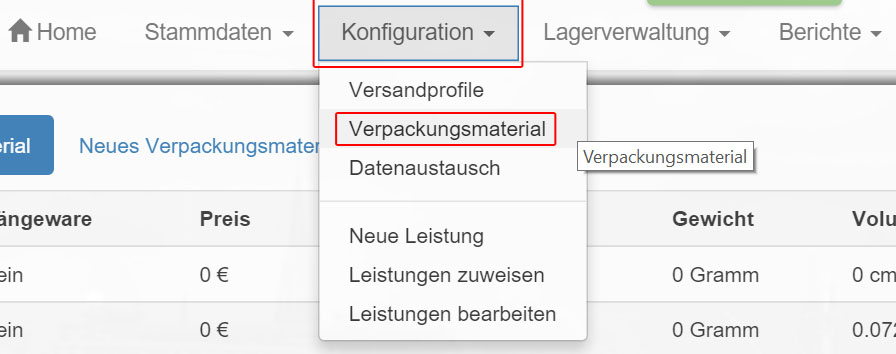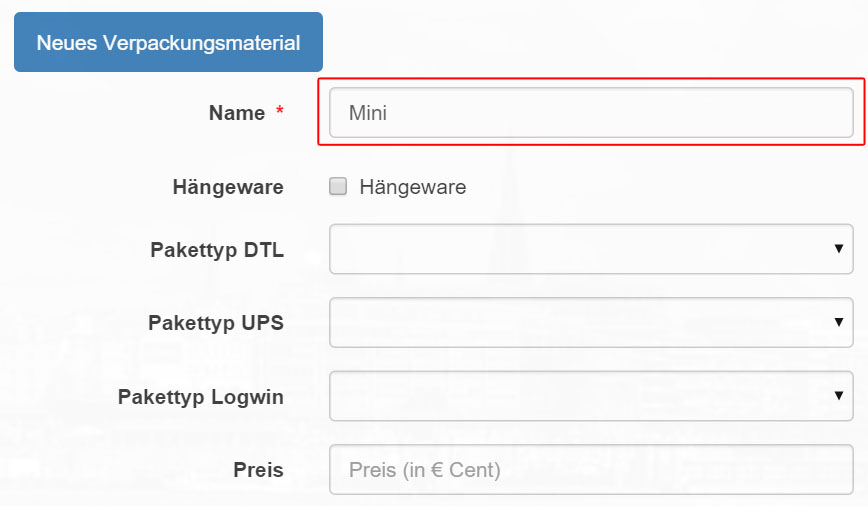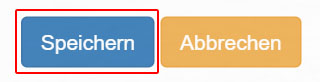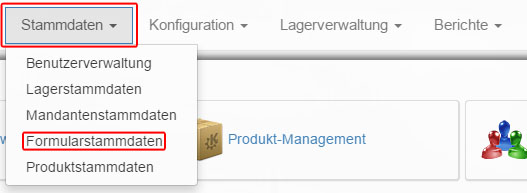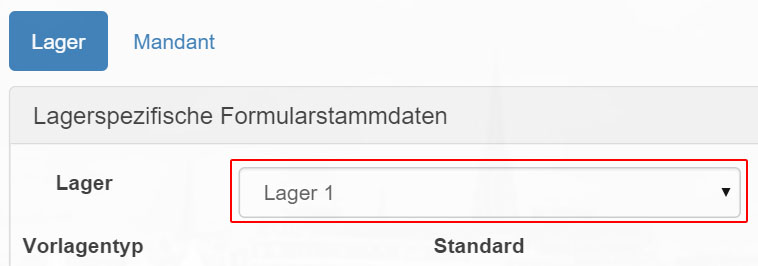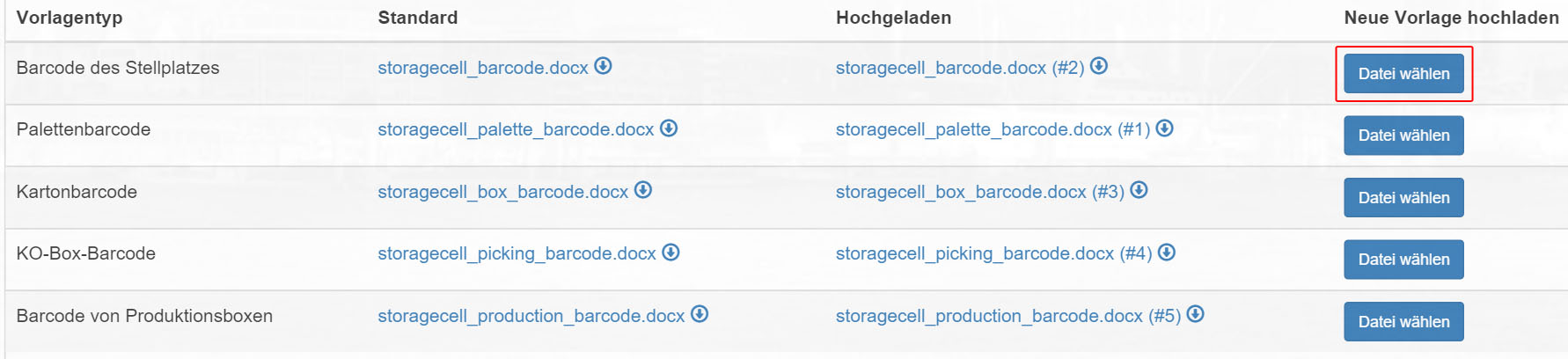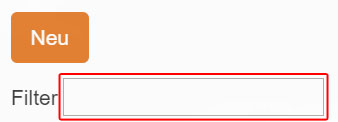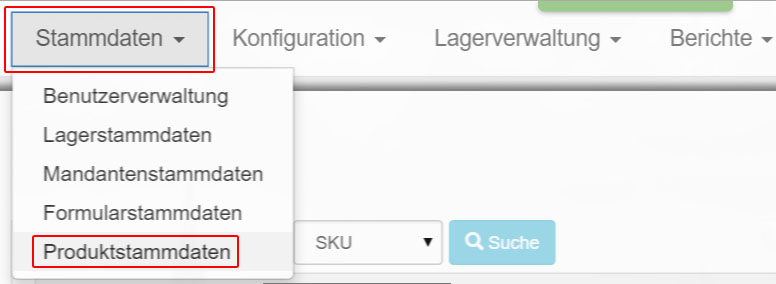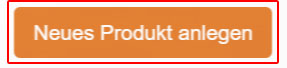Structure of the CSV file for shipping service providers
With the help of CSV files DHL, GLS and DPD are connected.
Separator
The entries are separated with a |.
header data
The header line consists of:
| Shipment Ref-No. | sender Ref. no. | sender remark | Mand. Ref. no. | proceedings | participation | cost center | product | service list | NN Currency | TV currency | Rec. Ref. no. | Rec. Name1 | Rec. Name2 | Rec. Name3 | Rec. Postcode | Rec. location | Rec. district | Rec. Street | Rec. Hausnr. | Rec. Tel | Rec. fax | POOL_REC_EMAIL | POOL_REC_DATEOFBIRTH | POOL_REC_CARD_NO | POOL_REC_TYPE_OF_CARD | POOL_REC_ID | POOL_REC_MINIMUM_AGE | POOL_REC_MA_LOCATION | POOL_REC_MA_DISTRICT | POOL_REC_MA_STREET | POOL_REC_SURNAME | POOL_REC_FIRST_NAME | POOL_REC_CONTRACT_ID | POOL_REC_CITICENSHIP | POOL_REC_ADDITIONAL_QUERY | POOL_REC_ANSWER | POOL_REC_IDP_CONF | Rec. Add.-Partner | Rec. remark | UST-IdNr. | Rec. country | POOL_REC_DISTRICT_OF_CUSTOMS | weight | number of shipments | customs type | POOL_WORKSTATION | POOL_ZOLL_MRNNUMBER | Advance Nat. | POOL_V_PREVIEW_NAT_TERM | undeliverability notice | POOL_AVISE | POOL_V_PREVIEW_INT | POOL_V_PREVIOUS_INT_TERM | POOL_V_PREVIOUS_INT_TRANSP | POOL_EPACK_AHEAD | POOL_IDENTEXPRESS | POOL_EXCHANGE_DIFFERENDERETADDR | POOL_EXCHANGE_EXCHANGE_TYPE | POOL_EXCHANGE_TEST_TYPE | POOL_EXCHANGE_PERFORMANCE_ATTR | POOL_SHIPMENT_ID | POOL_EXWORKS | POOL_CONTENTS | POOL_USAGE_PURPOSE | POOL_PREDATE | POOL_SHIPPMENTCONTENTDHL | POOL_INVOICETYPEDHL | POOL_INVOICENUMBERDHL | POOL_INVOICEDATEDHL | POOL_SIGNATORYDHL | POOL_CUSTOMSTARIFFDHL | POOL_INVOICEDHL | POOL_EXPORTTYPEDHL | POOL_EXPORTREASONDHL | POOL_INVOICEITEMSDHL | POOL_EXTRADATA | POOL_ADDITIONAL_1 | POOL_ADDITIONAL_2 | POOL_ADDITIONAL_3 | customs declaration |
The header data is not output in the standard configuration.
Content
The content can look like this:
| 121212 | asas | 1 | 101 | EUR | EUR | 1KuAbw8 | Johannes Neumann | 21465 | Reinbek | Borsigstrasse | 24 | 0 | Johannes Neumann | DE | 2.5 | 1 | 0 | 1 | Test product|1124.0Test product|1124.0 |
Note the last column here: this can also contain the | character as a separator symbol for the customs declaration.
Application
The CSV files are available for DHL Easylog, DPD Delisprint and GLS Gepard. An XML file is generated for the connection to UPS Worldship. DPD, DHLand Internetmarke are also directly connected via the respective web service. In addition, Wemalo provides a connection to Shipcloud, in which all common shipping service providers are contained in one interface.
Example
121212|||asas|1|||101||EUR|EUR|1KuAbw8||Johannes Neumann||21465|Reinbek||Borsigstrasse|24||||||00||||||Johannes Neumann||||||||||DE||2.5|1||0||||||||||||1||||||||||||||||||||||“Testproduct|1124.0Testproduct|1124.0″
Example 2
| 1 | 2 | 3 | 4 | 5 | 6 | 7 | 8 | 9 | 10 | 11 | 12 | 13 | 14 | 15 | 16 | 17 | 18 | 19 | 20 | 21 | 22 | 23 | 24 | 25 | 26 | 27 | 28 | 29 | 30 | 31 | 32 | 33 | 34 | 35 | 36 | 37 | 38 | 39 | 40 | 41 | 42 | 43 | 44 | 45 | 46 | 47 | 48 | 49 | 50 | 51 | 52 | 53 | 54 | 55 | 56 | 57 | 58 | 59 | 60 | 61 | 62 | 63 | 64 | 65 | 66 | 67 | 68 | 69 | 70 | 71 | 72 | 73 | 74 | 75 | 76 | 77 | 78 | 79 | 80 | 81 |
| Shipment Ref-No. | sender Ref. no. | sender remark | Mand. Ref. no. | proceedings | participation | cost center | product | service list | NN Currency | TV currency | Rec. Ref. no. | Rec. Name1 | Rec. Name2 | Rec. Name3 | Rec. PLZ | Rec. location | Rec. district | Rec. Street | Rec. Hausnr. | Rec. Tel | Rec. fax | POOL_REC_EMAIL | POOL_REC_DATEOFBIRTH | POOL_REC_CARD_NO | POOL_REC_TYPE_OF_CARD | POOL_REC_ID | POOL_REC_MINIMUM_AGE | POOL_REC_MA_LOCATION | POOL_REC_MA_DISTRICT | POOL_REC_MA_STREET | POOL_REC_SURNAME | POOL_REC_FIRST_NAME | POOL_REC_CONTRACT_ID | POOL_REC_CITICENSHIP | POOL_REC_ADDITIONAL_QUERY | POOL_REC_ANSWER | POOL_REC_IDP_CONF | Rec. Add.-Partner | Rec. remark | UST-IdNr. | Rec. country | POOL_REC_DISTRICT_OF_CUSTOMS | weight | number of shipments | customs type | POOL_WORKSTATION | POOL_CUSTOMS_MRNNUMBER | Advance Nat. | POOL_V_PREVIEW_NAT_TERM | undeliverability notice | POOL_AVISE | POOL_V_PREVIEW_INT | POOL_V_PREVIOUS_INT_TERM | POOL_V_PREVIOUS_INT_TRANSP | POOL_EPACK_AHEAD | POOL_IDENTEXPRESS | POOL_EXCHANGE_DIFFERENDERETADDR | POOL_EXCHANGE_EXCHANGE_TYPE | POOL_EXCHANGE_TEST_TYPE | POOL_EXCHANGE_PERFORMANCE_ATTR | POOL_SHIPMENT_ID | POOL_EXWORKS | POOL_CONTENTS | POOL_USAGE_PURPOSE | POOL_PREDATE | POOL_SHIPPMENTCONTENTDHL | POOL_INVOICETYPEDHL | POOL_INVOICENUMBERDHL | POOL_INVOICEDATEDHL | POOL_SIGNATORYDHL | POOL_CUSTOMSTARIFFDHL | POOL_INVOICEDHL | POOL_EXPORTTYPEDHL | POOL_EXPORTREASONDHL | POOL_INVOICEITEMSDHL | POOL_EXTRADATA | POOL_ADDITIONAL_1 | POOL_ADDITIONAL_2 | POOL_ADDITIONAL_3 | customs declaration |
| 121212 | asas | 1 | 101 | EUR | EUR | 1KuAbw8 | Johannes Neumann | 21465 | Reinbek | Borsigstrasse | 24 | 0 | Johannes Neumann | DE | 2.5 | 1 | 0 | 1 | Test product|1124.0Test product|1124.0 |