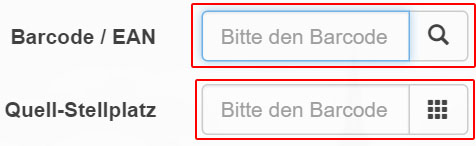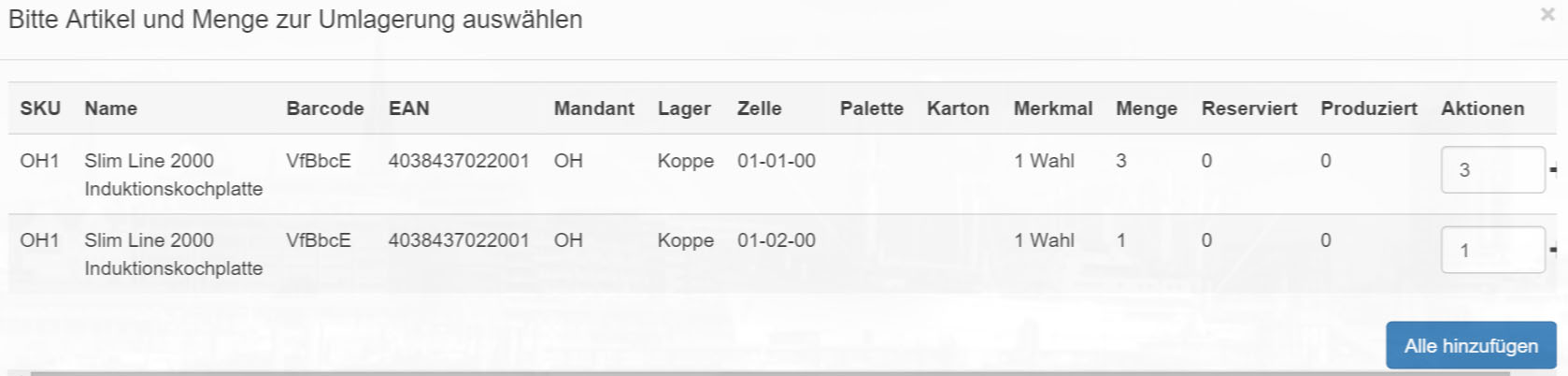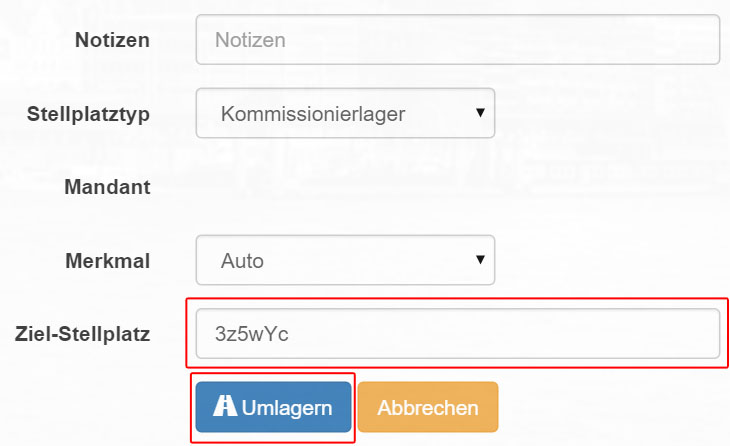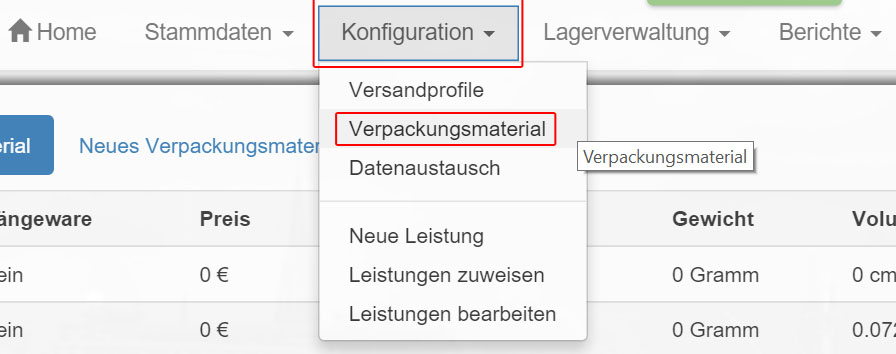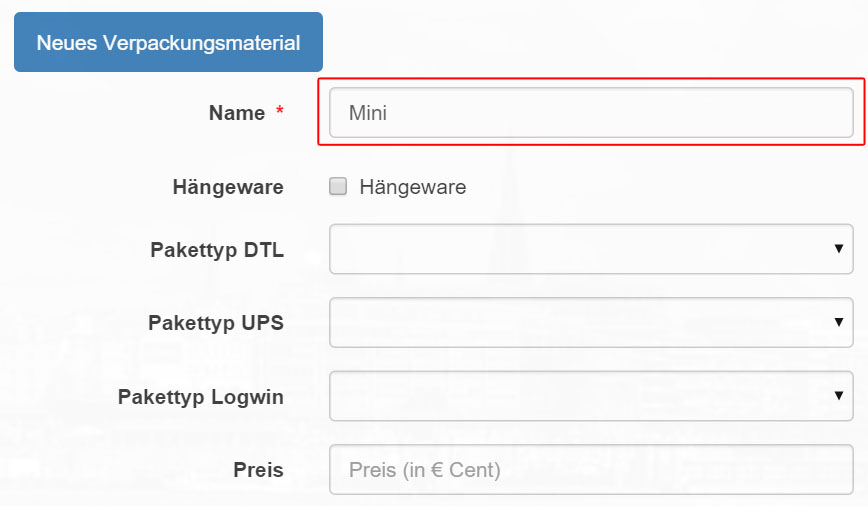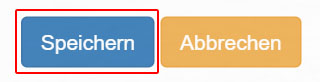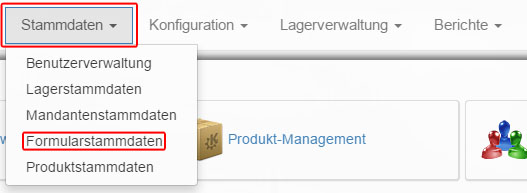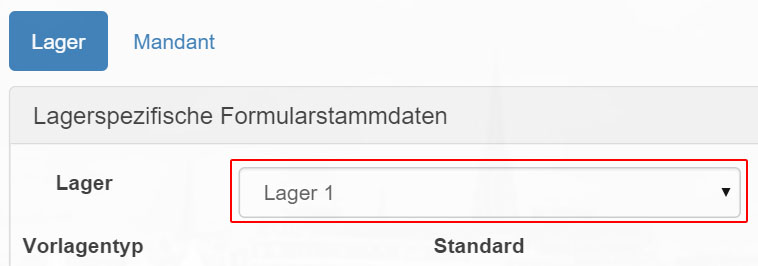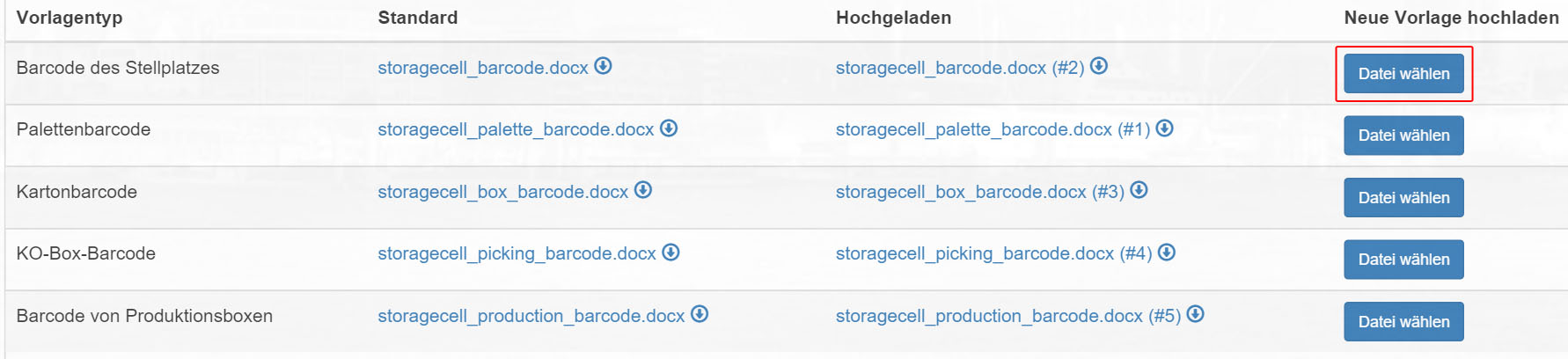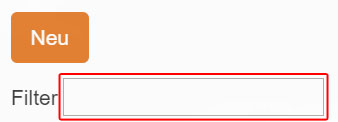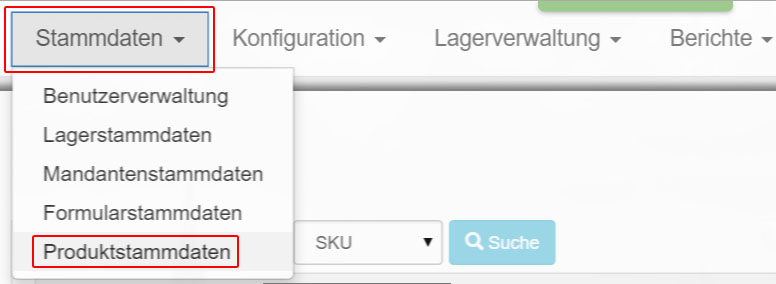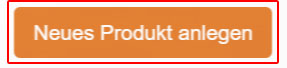Create stock transport orders
Via „Warehouse management – > Stock transfer“ you can create new „Stock transfer orders“.
Click the „Display“ icon in the „Actions“ column.
Using the „Filter“ function, you can restrict the displayed entries.
You can use the „Filter“ function to restrict the entries displayed.
Mit der Funktion „Filter“ können Sie die angezeigten Einträge einschränken. You can also enter the barcode number manually.
Confirm your entry.
Now the articles deposited to the barcode are indicated to you on the storage space.
In the column „Actions“ enter the quantity of the articles and then click on „Add all“.
You will now be prompted to specify the new „destination location“ of the item or to scan its barcode.
Then click on „Move“ to save the order.