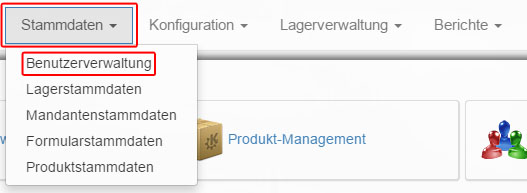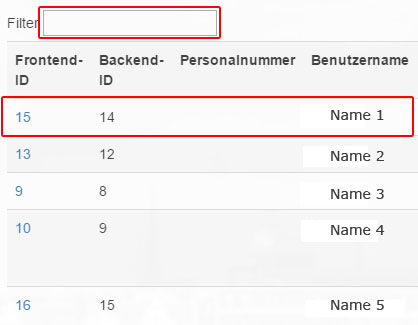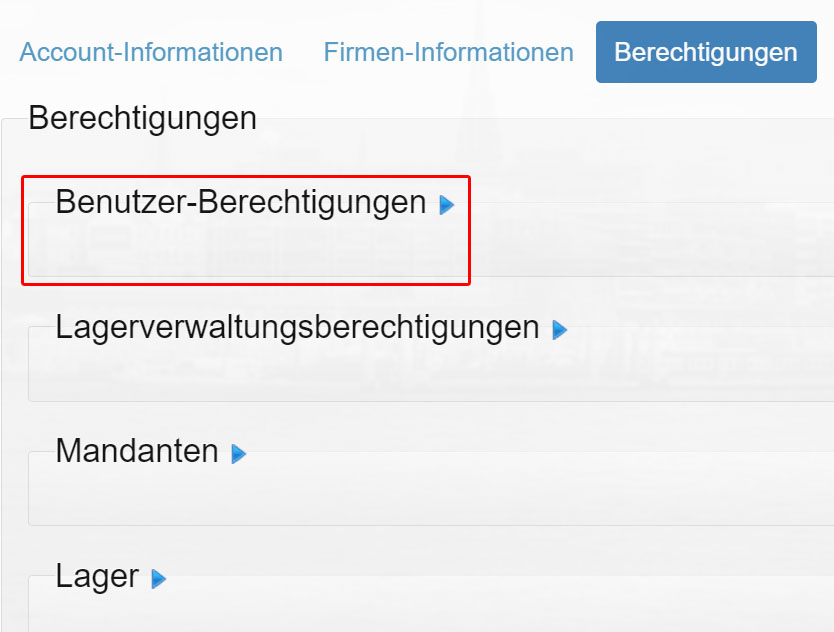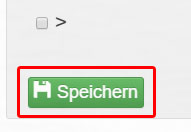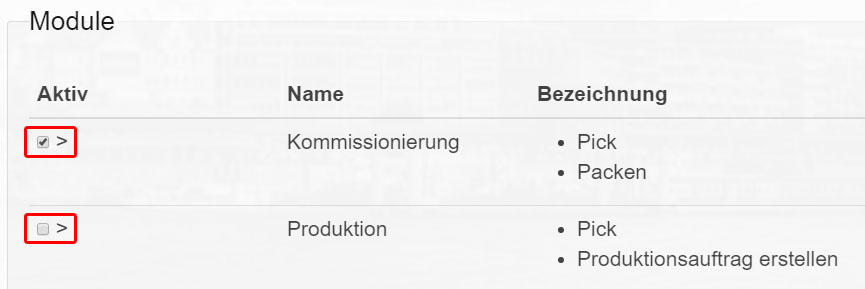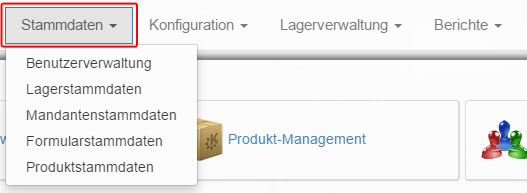client setup
If a new client is set up in the system, a number of settings must be made. These include
- Creating the client in the client master (see also Creating Clients)
- Storage of shipping profiles (see also Creating Shipping Profiles)
- If necessary, create packaging material (see also Creating Packaging Material).
- Configure clients in the client master: store characteristics and return reasons, activate services, settings, picking, shipping, and documents if necessary. Under Shipping, for example, you must activate all shipping profiles that are to be taken into account during automatic selection of the shipping profile.
- The data exchange must be set up: this takes place either in Wemalo via the data exchange (Plentymarkets, Magento, WooCommerce) or via wemalo-connect (Shopware, Shopify, REST-API). The client ID and warehouse ID are required for wemalo-connect.
- The authorization for the client must be stored with the relevant users.