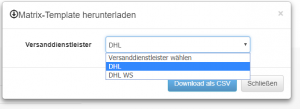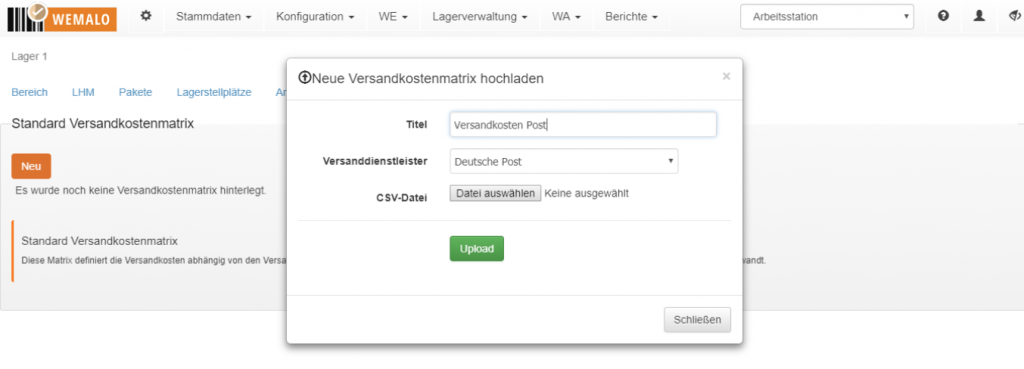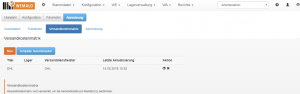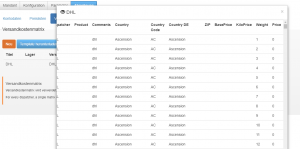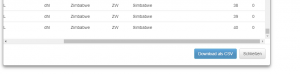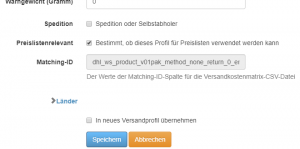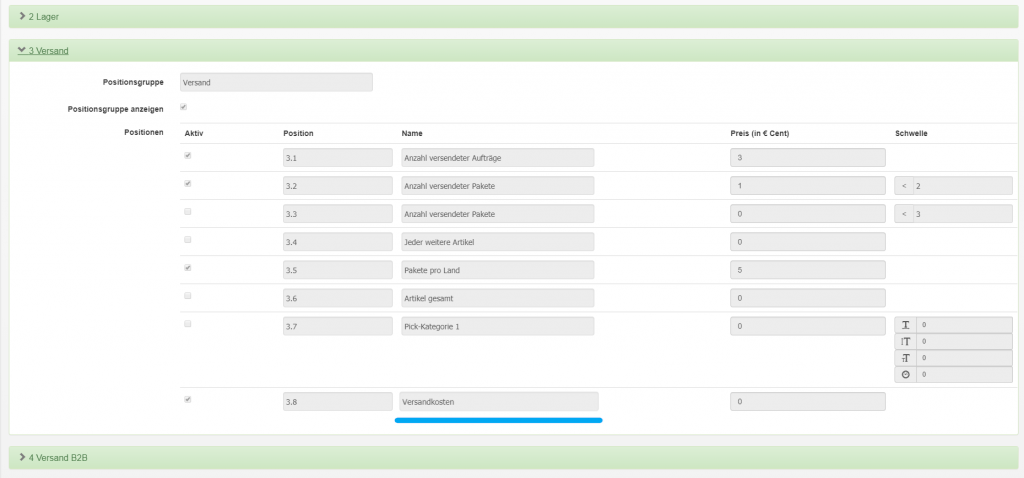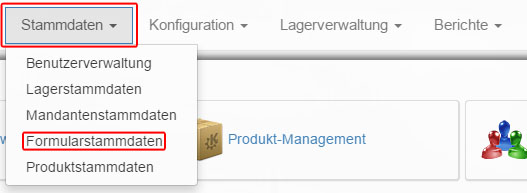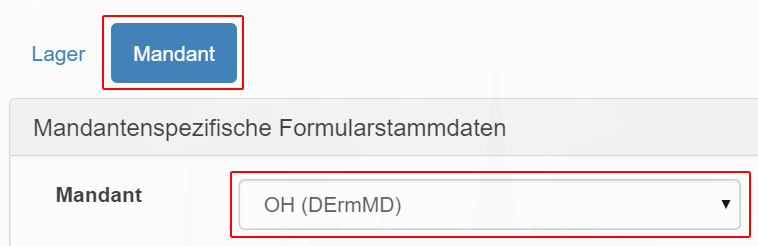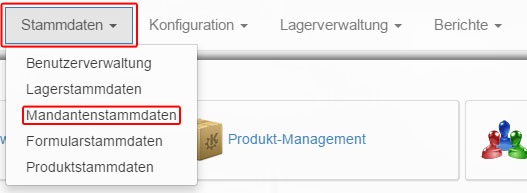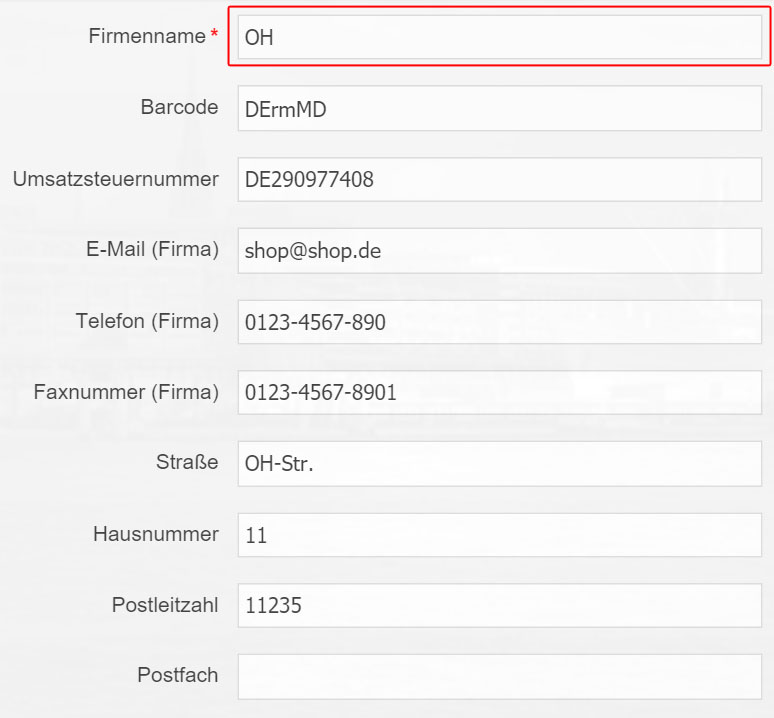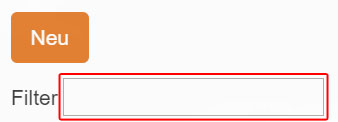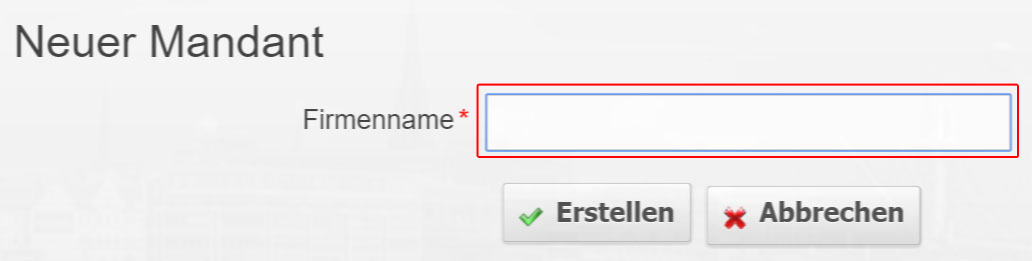Price lists and billing templates
introduction
Any number of price lists can be created per client in wemalo. Price lists are divided into 8 categories, which are shown below.
Price lists are created via the client master ->Client – > Config-Tab Accounting– > Submenu item Price lists.
categories
The available categories are:
- Received goods
- warehouse
- dispatch
- Shipping B2B
- packaging material
- return
- lump sums
- services
Received goods
Includes billable goods receipts.
- Number of cartons: is entered manually for inbound deliveries and is the sum of the cartons received.
- Number of pallets: is entered manually for deliveries and is the sum of the received pallets.
- Number of goods received: scanned goods in pieces.
- Number of unique SKUs: scanned goods grouped by SKU (each product has its own SKU).
storage
Contains the occupied storage volume and storage locations.
- Number of parking spaces: the number of different parking spaces occupied during the accounting period.
- Number of shelving racks: only the number of normal parking spaces occupied during the accounting period.
- Number of pallets: the number of pallets occupied in the billing period.
- Storage charge (per m³): the sum of the occupied storage volume in the settlement period calculated using the shipping dimensions in the product master data.
dispatch
Determines the shipping costs (pick, pack, shipping) for normal shipping.
- Number of sent orders: Displays the number of sent orders in the settlement period.
- Number of sent packages with threshold: the number of sent packages in the accounting period with number of parts below the defined threshold.
- Number of packages sent with threshold: as before, but can be used to define a second threshold value. For the previous position, the threshold < 2 (i.e. all packets with one piece) and the threshold < 5, for example, could be stored here. All packages containing between 2 and 4 parts would be listed here.
- Each additional article: all articles exceeding the second threshold are listed here. In the above example, if a package contains 5 parts, the package will be listed with 4 parts in the previous position and an additional part in that position.
- Parcels per country: List of parcels shipped to their destination countries together with their weight. This setting is only suitable for clients in which the target countries are restricted and the package weights are relatively the same. Otherwise the listing will quickly become confusing and the shipping matrix would have to be used.
- Total Items: the total number of items shipped. It should be noted that the sum of the items sent may differ from the sum of the picked items. This is the case, for example, if picked goods can no longer be packed in time before the parcel service picks up the parcels. Thus, the packed goods could only be completed and dispatched the following day. If there is a billing period change between the two days, the picked goods are billed in the previous period and the shipped goods in the new period.
- Pick category: wemalo distinguishes between up to 10 different pick categories. Different pick prices can be displayed depending on dimensions and weight. It is important to note that a pick category must always be set up as a collecting basin in which the max dimensions and max weights fall.
No container picks are listed in the pick category. If there are also container picks for a client, the corresponding position container unit must also be defined. - Shipping costs: determines whether the shipping costs are to be calculated on the basis of the shipping costs matrix.
- Fast Send: if fast send is used, the billing can be analogous to the pick categories (i.e. also according to dimensions and weight).
- Container unit: if container unitsare used, the containers can be billed separately. Container-picks are not issued in the pick category.
Shipping B2B
The content of B2B shipping does not differ from that of normal shipping from the point of view of the items. However, other prices can be stored for B2B. For this purpose, a distinction must be made in the outgoing goods orders between B2B and normal shipping.
packaging material
Consists of a list of packaging materials available to the client.
return
Returns processing is recorded in a separate price list category.
- Number of return orders: The sum of the return orders. Each returned package will most likely result in a return order, whereby theoretically several packages could belong to one return order (rather unlikely).
- Number of returned items: the actual quantity of returned items in units.
lump sums
Flat rates such as warehouse flat rates, IT flat rates, administration flat rates etc. can be stored here.
services
A distinction is made here between product services, goods receipt services, goods issue lines and form services.
settings
In order to be able to use all price list items, various settings must be made. The available options are explained in this section. These include
- packaging material
- shipping profiles
- shipping matrix
- Product services in the client base
- form services
- WE and WA services
packaging material
Configuration- >Packaging material is used to store packaging that the packer can use when packing the package. There the settlement price of a package can be indicated directly.
All packaging used and available is listed in the invoice.
shipping profiles
If shipping profiles are to be taken into account in billing, the Relevant to price lists flag must be set.
shipping matrix
Using the shipping costs matrix, you can maintain the prices per shipping profile, recipient country and weight in an Excel file. See also shipping costs matrix.
Product services in the client base
The so-called product services can be activated via the client master. It can be set whether employees are requested to maintain missing weights, product dimensions or EANs in goods receipt.
form services
Via Assign Services – > Select Client – > Goods Issue – >Create Matrix – > Form Services you can store special services that are executed during packing and billed separately.
This includes printing invoices, delivery notes, packing lists, etc.
WE and WA services
The GR services are assigned via Assign services – >Select client – >Assign goods receipt. wemalo distinguishes between product-specific and client-specific services.
WA services can be assigned using services – >Select client – >Define goods issue, whereby the distinction just mentioned also exists here.
The flag “Add to invoice output” must have been set for services to be listed in invoices.
Generate Billing
The settlements are generated via the client master – >Client – >Config-Tab Settlement– >Submenu item Settlement.
Only activated price lists can be used to generate a settlement. To do this, the price list must be activated in the price list overview.
After selecting the start and end date, the settlement can be generated. The figures are determined and an Excel file is generated (the download takes place immediately).